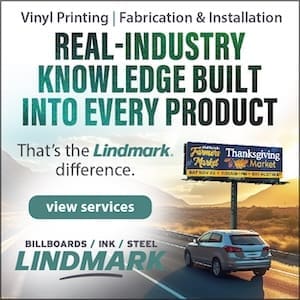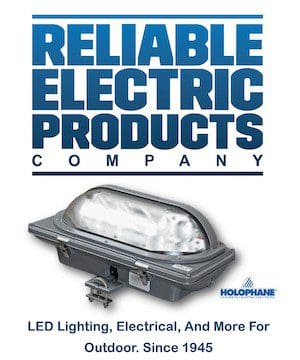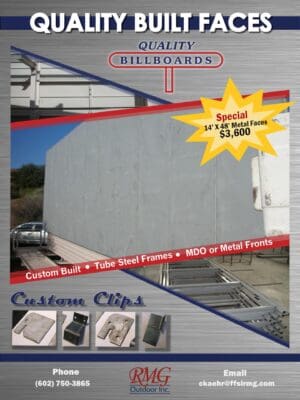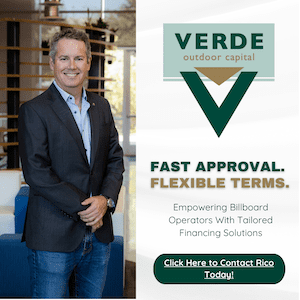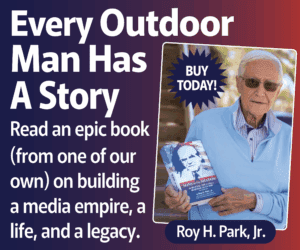Anyone who has ever tried to photograph an LED sign or digital billboard knows that it can be a challenge. You want photos that showcase the vibrant messages LED signs can display. With a few simple adjustments to your camera, you can avoid pictures that show tiling and blurry content that doesn’t represent what shows on the display. Before we get to the technical aspects of photographing LED signs, here are some simple tips to get you started:
- Avoid taking photos of LED signs in bright sunlight. On most consumer cameras it’s difficult to get the settings dialed in correctly with too much ambient light. Take photos of the shaded side of the sign to get a better exposure.
- Compose your photos so you can see the whole sign structure, not just the LED sign. Take a few photos from slightly different angles to show the cabinet depth and construction. Take photos of different content displayed on the sign and try to capture the most colorful and effective images.
- Pay attention to clutter in the background like cars, power lines and other buildings. Take a moment to walk around the structure and look for angles that eliminate or diminish these background distractions.
Now that you’re ready to shoot your picture, you’ll need a camera that has adjustable settings for shutter speed. The camera on a cell phone won’t be able to make adjustments that can sync its shutter speed with the refresh rate of the sign, so it’s important that you use an actual camera. Once you have the right camera, making some basic adjustments will improve the quality of your LED sign photographs significantly.
There are three aspects of the camera that you’ll be working with: shutter speed (how quickly your camera takes a photo), the ISO (your camera’s sensitivity to light), and aperture (which controls how much light is let into the camera’s sensor).
- First, set your camera to Shutter Priority Mode, commonly denoted as “Tv” or “S” on the camera dial. This setting lets you choose a shutter speed manually and will automatically compensate the ISO and aperture to get a good exposure. Set a shutter speed, then either depress the shutter button part-way to see how the adjustments are affecting the shot, or take a few test photos to see your results. If you still see tiling on the sign’s content, try shutter speeds a little slower or faster than what you’re using until the image appears smooth and consistent.
- Keep in mind that the lower your shutter speed, the steadier your camera needs to be or you’ll get blurry images. Generally, if you’re shooting any photo with a shutter speed below 1/60th you want to use a tripod or prop the camera on a steady surface like the roof of your car.
- If Shutter Priority Mode doesn’t get the results you want, the next step is to try full manual mode – just turn the dial a few more clicks to the “M” position. Take some time to familiarize yourself with your camera and consult your owner’s manual if necessary. I promise, it’ll save time later on.
- In manual mode, next adjust the ISO. Allowing the shutter to stay open longer lets more light into the camera and the result is photos that look “blown out,” especially on sunny days. One way to prevent this is to set your camera’s ISO as low as it will go, typically 100. You can increase the ISO when not in direct sunlight but rarely should you go above 400 when shooting outdoors during daylight. Low ISO levels also produce the cleanest images with minimal digital noise. (If using Shutter Priority Mode, ISO should be adjusted for you automatically.)
- In manual mode, you can also adjust the f-stop. Similar to shutter speed, your camera’s f-stop, which measures the aperture setting, controls how much light reaches the image sensor inside the camera. When you’re using a lower shutter speed, you’ll likely need to increase the f-stop to prevent washed out, overexposed photos. Try using the highest f-stop number on your camera, typically f/16 to f/22. The higher the f-stop number, the more narrow the aperture setting – so less light is allowed in. While using the appropriate settings makes a big difference, you still want to pay attention to the ambient light and your environment.
Take several photos while at the jobsite and review them before you leave. That way if you spot a problem, you can adjust the settings on-the-spot and save yourself a return trip. If your photos still have issues, try these adjustments to correct the most common problems:
- Photo too dark? Try lowering the f-stop number to let more light into the camera.
- Photo washed out? Lower the ISO setting first. If that doesn’t help, try a higher f-stop. As a last resort, adjust to a faster shutter speed but watch out for tiling on the sign.
- Blurry? This is probably caused by movement during exposure. Try propping the camera on a steady surface.
- Lines appear on the sign? Use one of the above recommended shutter speeds. By using the suggestions, you should be able to take great photos of your LED signs or digital billboards.
Need more help? Watch this video!
Paid Ad
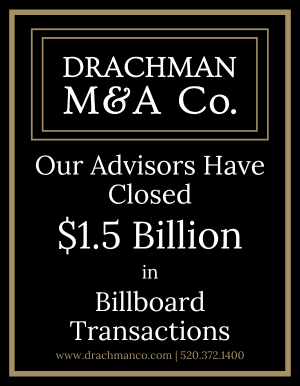



 By
By